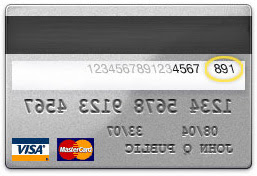One of the most asked questions by new Bloggers is 'How Can I Get My Blog Listed On Google ?'.Yet many new Bloggers and even some of the experienced Bloggers make no attempt to get their Blogs listed on the other three main search engines namely Yahoo, Bing and Ask.Google is the big guy in search but Yahoo, Bing and Ask have a loyal user base and return millions of search results daily, it makes sense to get your blog listed in those results.We previously seen how you can Submit 2 sitemaps to Google and in this post i will show you how to generate a XML sitemap for your blog and submit it to Yahoo, Bing and Ask.By submitting a sitemap you are sending all your blogs content directly to each search engine to be crawled and indexed.The tutorial has two sections, first we will create the XML sitemap and then we will 'Ping' it to each search engine.
Submit Sitemap To Yahoo, Bing and Ask
Create XML Sitemap
Step 1. There are a number of sites that allow you to create a free XML sitemap.Here i will use xml-sitemaps, To Generate your fee sitemap go to
www.xml-sitemaps.com
Step 2 . Scroll To The Sitemap Generator And Enter Your Blogs URL.You don't need to change the other fields just click the start button.
Step 3. Your sitemap will now be created it may take a few minutes.Once created you will get a list of available links you need to get the .XML link to submit.To do this 'Right Click' on the top link and copy the link.
Ping Your Sitemap To Search Engines
Each search engine has a Ping URL you can use.Copy each URL below into your browser and replace SITEMAP-URL-HERE with your sitemap then enter to submit.
Note - Sitemap URL should end in .XML
Example -
http://www.xml-sitemaps.com/download/www.yourblog.com/sitemap.xml
Yahoo
http://search.yahooapis.com/SiteExplorerService/V1/updateNotification?appid=SitemapWriter&url=SITEMAP-URL-HERE?redirect=false
Bing
http://www.bing.com/webmaster/ping.aspx?siteMap=SITEMAP-URL-HERE
Ask
http://submissions.ask.com/ping?sitemap=SITEMAP-URL-HERE
New Ask
http://submissions.ask.com/ping?sitemap=http://www.YourWebSite.com/sitemap.xml
Once you submit each sitemap you will get a message confirming the submission.That should help get your blog indexed and returned in Yahoo, Bing and Ask search.
Posted by cris at 6:02 AM 0 comments
Email This
BlogThis!
Share to Twitter
Share to Facebook
Get More Search Traffic To Your Blog Submit 2 Sitemaps To Google
If you want to get more hits to your Blog making your blog 'search engine friendly' is an absolute must.Sitemaps basically show Google search bots you recent activity quicker and without the bells and wistles than can cause crawl errors (Dirthy words to a blogger).
Im always trying to provide better tips and improve the tutorials when possable and this post has been updated from the original to include a second sitemap.Why? The first sitemap only contains your 26 most recent posts ! If you have more than 26 posts they are not indexed.You should still add both sitemaps, the more the better.
There is a number of ways to generate a sitemap for blogs and websites, here on blogger generating a sitemap and submitting it to Google can be done in 5 minutes and can be achieved by even the least experienced Blogger.
What Is A Site map ?
"Site maps can improve search engine optimization of a site by making sure that all the pages can be found. This is especially important if a site uses a dynamic access to content such as Adobe Flash or JavaScript menus that do not include HTML links.
They also act as a navigation aid by providing an overview of a site's content at a single glance.
Most search engines will only follow a finite number of links from a page, so if the number of links is very large, the site map may be required so that search engines and visitors can access all content on the site"
(source :Wikipedia)
We have 3 sections to complete this tip
1. Getting your sitemap address
2. Submitting your blog to Google webmaster tools
3. Submitting your Sitemap to Google webmaster tools
So lets see how its done :
Sitemap 1.
I will show you how this is done for future reference.
Getting the sitemap address
Step 1.
Go to your blog and look at your blogs address in the browser at the top of the page it will be :
http://www.YOURBLOGNAME.blogspot.com/
or if you have a custom domain :
http://www.YOURBLOGNAME.com/
Step 2.
Add the following to the end of your blogs URL :
robots.txt
So now you have :
http://www.YOURBLOGNAME.blogspot.com/robots.txt
http://www.YOURBLOGNAME.com/robots.txt
Click enter or go to go to the address
Step 3.
Now once you go to this page it will look like this :
User-agent: Mediapartners-Google
Disallow:
User-agent: *
Disallow: /search
Sitemap: http://www.YOURBLOGNAME.blogspot.com/feeds/posts/default?orderby=updated
Mine looks like this :
User-agent: Mediapartners-Google
Disallow:
User-agent: *
Disallow: /search
Sitemap: http://www.YOURBLOGNAME.blogspot.com/feeds/posts/default?orderby=updated
Above as i have highlighted in red is your site map address - that's it as far as getting the site map.
Keep this you will need it later.
Sitemap 2.
I will just give you the default 'atom 500' address :
atom.xml?redirect=false&start-index=1&max-results=500
Now you can Submit your site map to Google.
Submitting your blog to Google webmaster tools
Step 1.
If you do not already have a webmaster tools account to do this you go to
www.google.com/webmasters/tools/ you can log in to webmaster tools with your Google account the same details you log into blogger with.
Webmaster tools is a Great source of information to see exactly how Google sees your blog but that's another days work..
Step 2.
On the homepage if you have not already submitted your site to webmaster tools click 'Submit A Site' .
You can submit your blog URL.Note: just submit your URL here http://YOURBLOGNAME.blogspot.com we enter the site map address later.
You will have to verify that you own the blog this is straight forward follow the steps provided by Google.
For mor help adding your site click here
Once you are verified as the owner of the blog we can carry on.
You are now ready to submit your sitemap.
Step 1.
Submitting your Sitemap to Google webmaster tools
Click on your blog address in your webmasters dashboard you will arrive on this page.In the left sidebar click 'site configuration' as shown below ::

Now in the drop down click 'sitemaps' as below :
Before we finish : If you need more help or have an opinion or suggestion Please leave a comment Below. This is a Do-Follow Blog leaving a comment will also help your blogs Google rank.
Click 'Submit Sitemap' as circled in red below and enter the site map you generated earlier:
feeds/posts/default?orderby=updated
As you can see circled in blue below your URL is already there so just type or paste in : feeds/posts/default?orderby=updated
Click submit.
Now enter the second sitemap :
atom.xml?redirect=false&start-index=1&max-results=500
Click submit.
Your sitemaps have been added and the Google bots are heading your way.Why not now Submit A Sitemap To Yahoo.